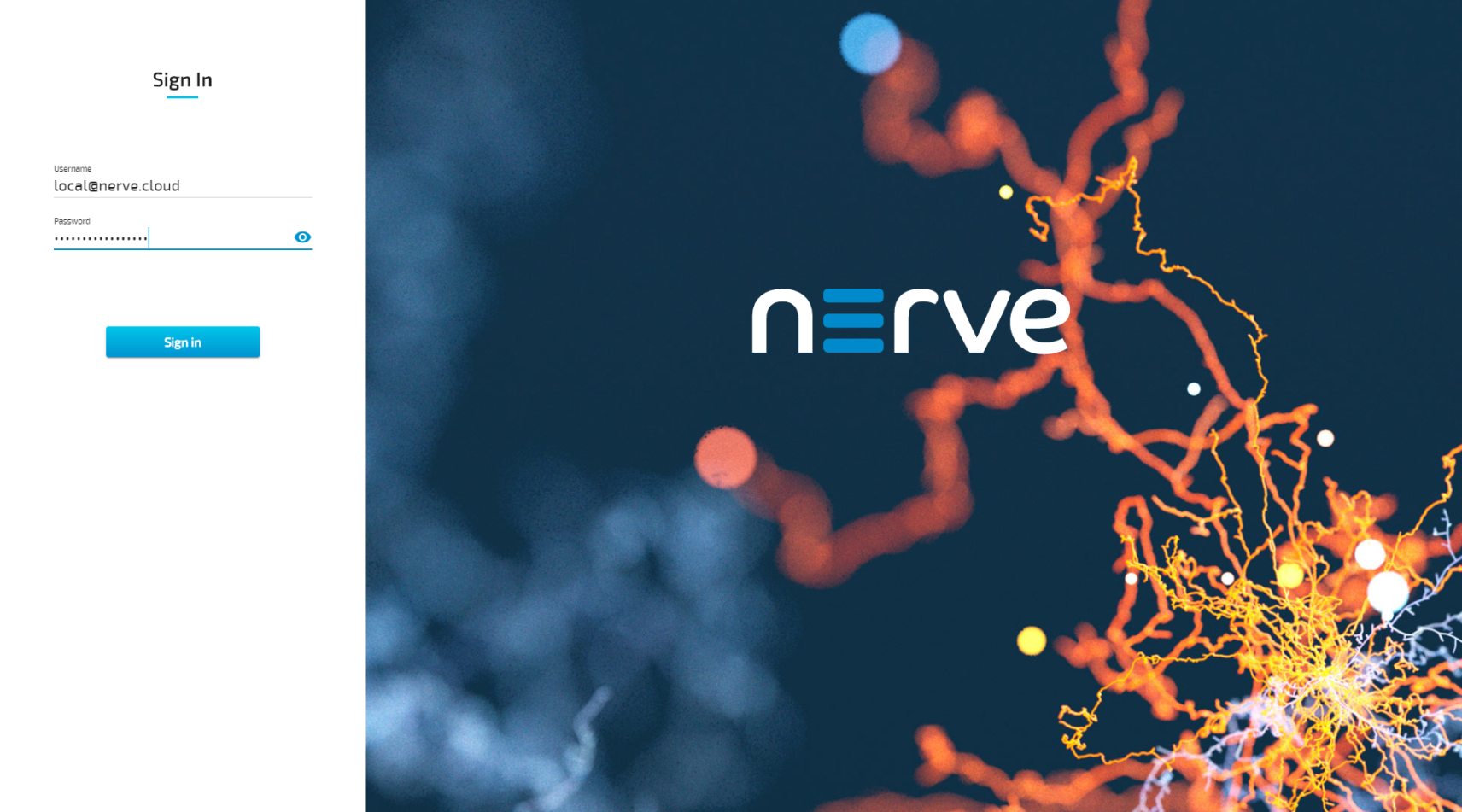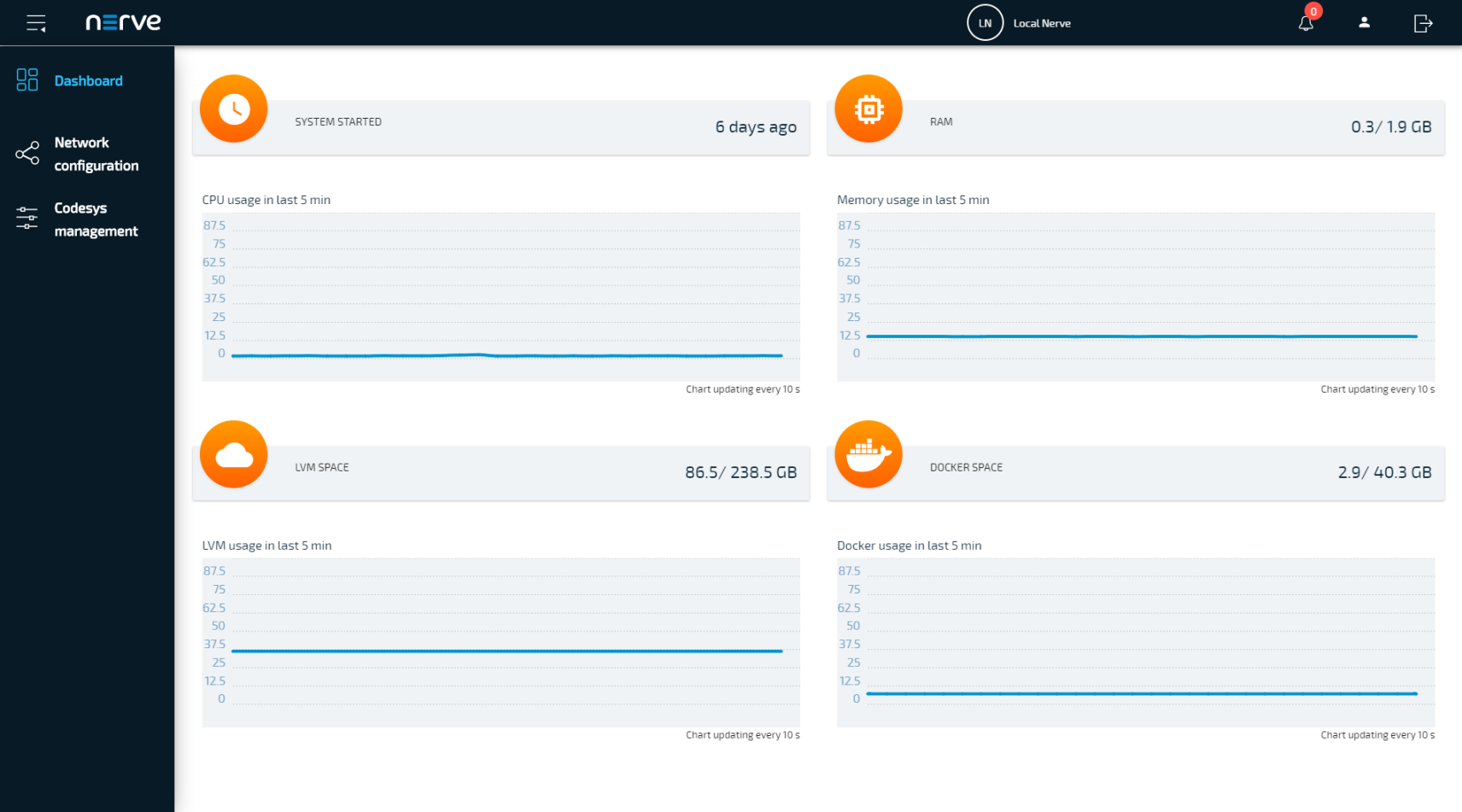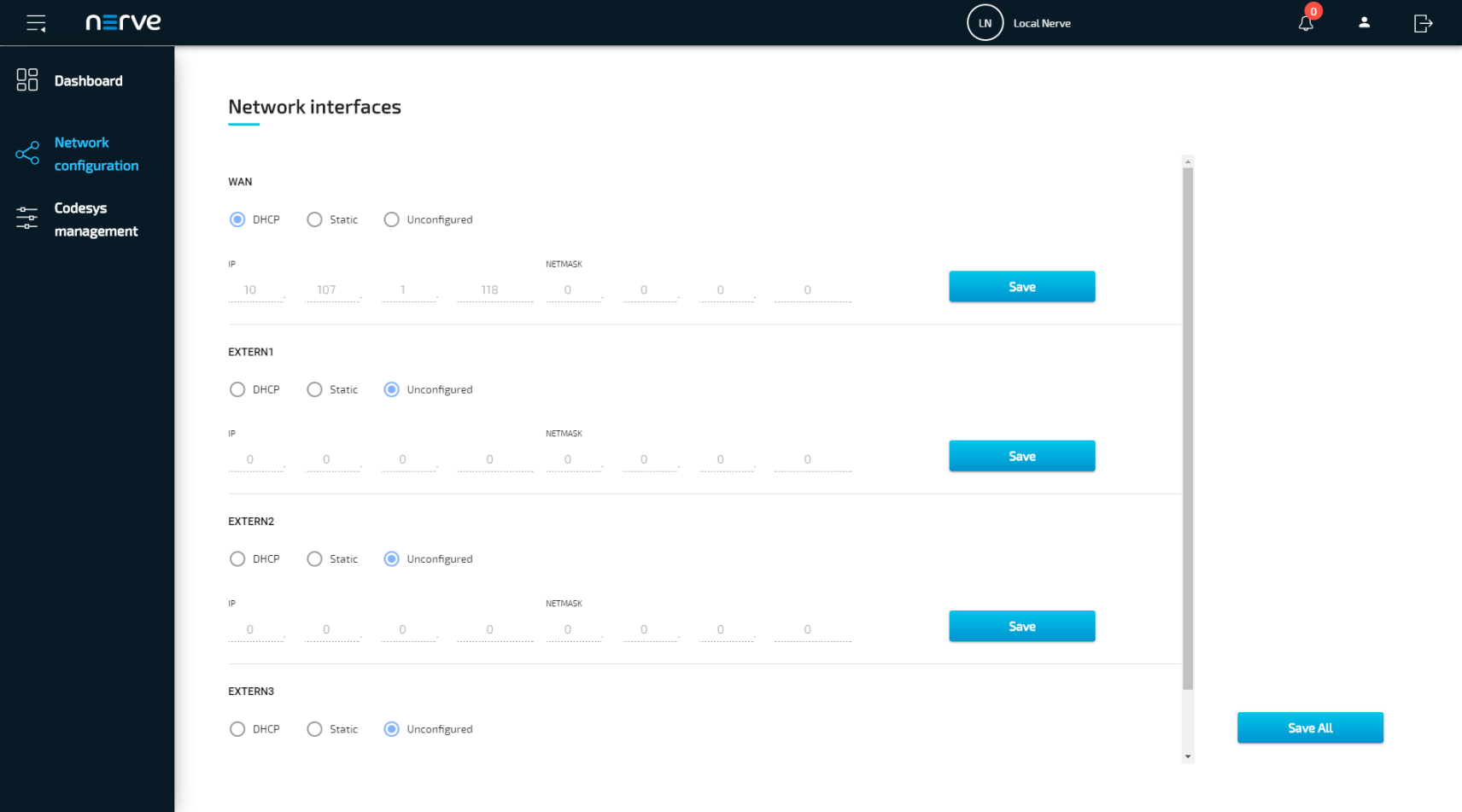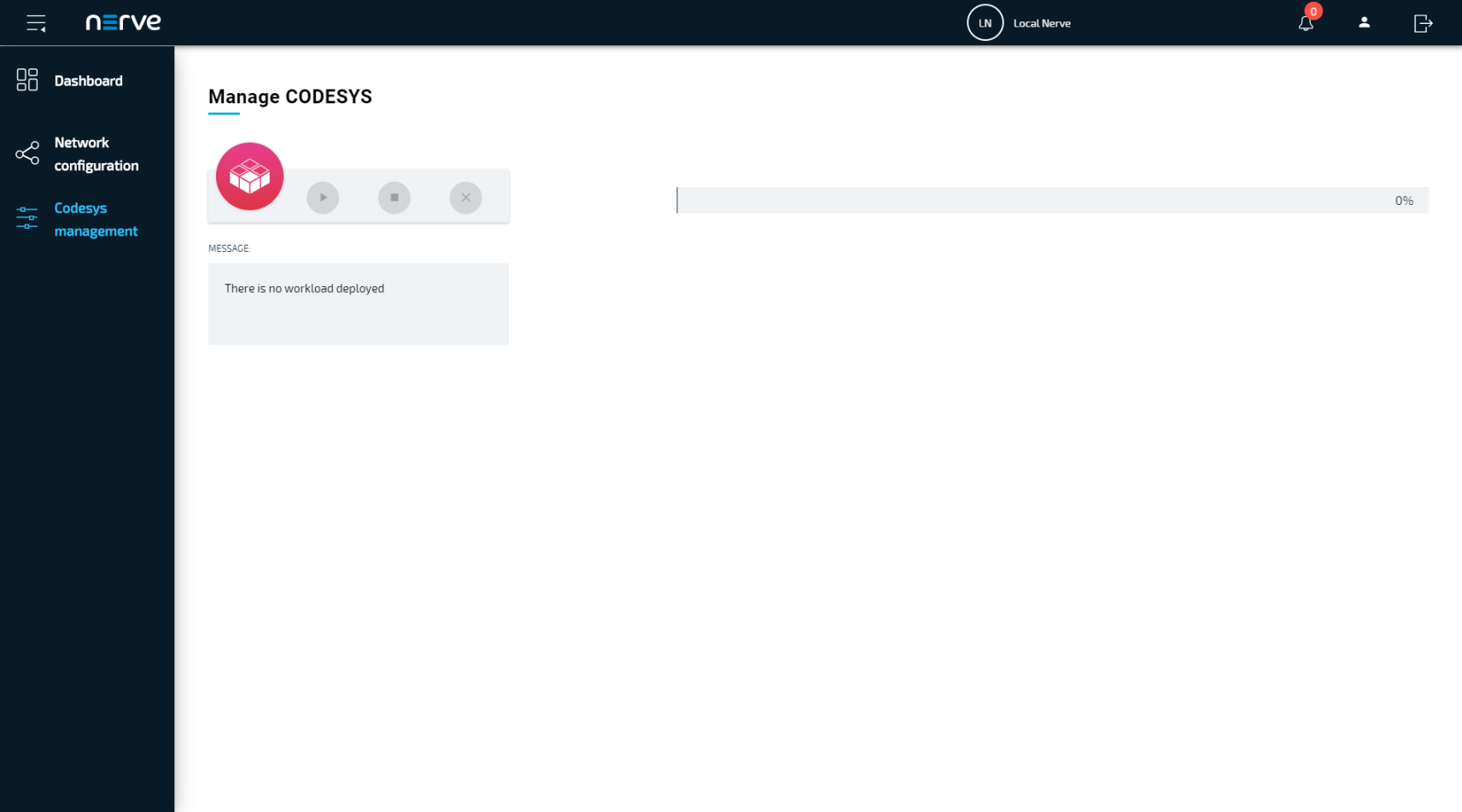Local UI#
The local UI is provided by a web server that is running on the Nerve Device locally. Compared to the Management System, the local UI covers features that only concern the node itself. This chapter will cover:
- Network configuration
- Control of CODESYS applications
Note
The credentials for the local UI are set in the node registration process. If the product has been configured by TTTech Industrial, you can find the credentials in the customer profile that has been sent as part of the delivery.
If you have not received a customer profile, please contact your sales representative or TTTech Industrial customer support at support@tttech-industrial.com.
Connecting to the Local UI#
In order to access the local UI, you need to connect a workstation to the console port (P1) of the MFN 100 and configure the network adapter of your workstation. The IP address has to be in the range from 172.20.2.5 to 172.20.2.254 with a 255.255.255.0 subnet mask. You also need the credentials for the local UI that you can find in the customer profile.
- Follow this link to connect to the local UI: http://172.20.2.1:3000/
-
Log in with the credentials from the customer profile.
Note
The link to the local UI above is part of the standard configuration. It is possible that the URL for your Nerve Device is different. You can find the URL that is valid for your Nerve Device in the customer profile.
You will reach the main page of the local UI.
Local Network Configuration#
From the local UI, you can configure the Ethernet ports of the Nerve Device. The ports in the local UI represent ports 2, 3, 4 and 5 on the MFN 100. The console port (P1) and the I/O port of the MFN 100 are reserved and cannot be modified. The console port is used solely for configuration purposes. The I/O port is connected to the CODESYS runtime and used for fieldbus communication. Select Network configuration in the navigation on the left to reach this menu.
The options below are available for every interface:
| Item | Description |
|---|---|
| DHCP | The IP address of the port will be assigned by the DHCP server. If an IP address has been assigned, it will be displayed here. |
| Static | By selecting Static, you have to define the IP address of the port manually. Enter the IP address here to set a static IP address. |
| Unconfigured | If Unconfigured is checked, the port is disabled for the host but can still be used for virtual machines with bridged interfaces. |
Network Interfaces#
| Interface Name | Physical Port on the MFN 100 |
|---|---|
| WAN | Ethernet port 2 (P2) |
| EXTERN1 | Ethernet port 3 (P3) |
| EXTERN2 | Ethernet port 4 (P4) |
| EXTERN3 | Ethernet port 5 (P5) |
Control of CODESYS Applications#
CODESYS workloads can only be controlled in the local UI, as operation of a CODESYS workload may have an impact on your machine operation and therefore should not be controlled remotely. Select CODESYS management in the menu on the left-hand side to reach the interface for controlling a CODESYS application running on the Nerve Device:
| Function Name | Description |
|---|---|
| Start | This starts the CODESYS application. |
| Stop | This stops the CODESYS application and it is reset to its initial values. |
| Remove | This removes the CODESYS application from the Nerve Device. If you want to deploy the CODESYS application again, you have to do so directly with local access through the CODESYS Development System or through the Management System in the cloud. |
Note
It takes a moment before CODESYS applications are actually started, stopped or removed.