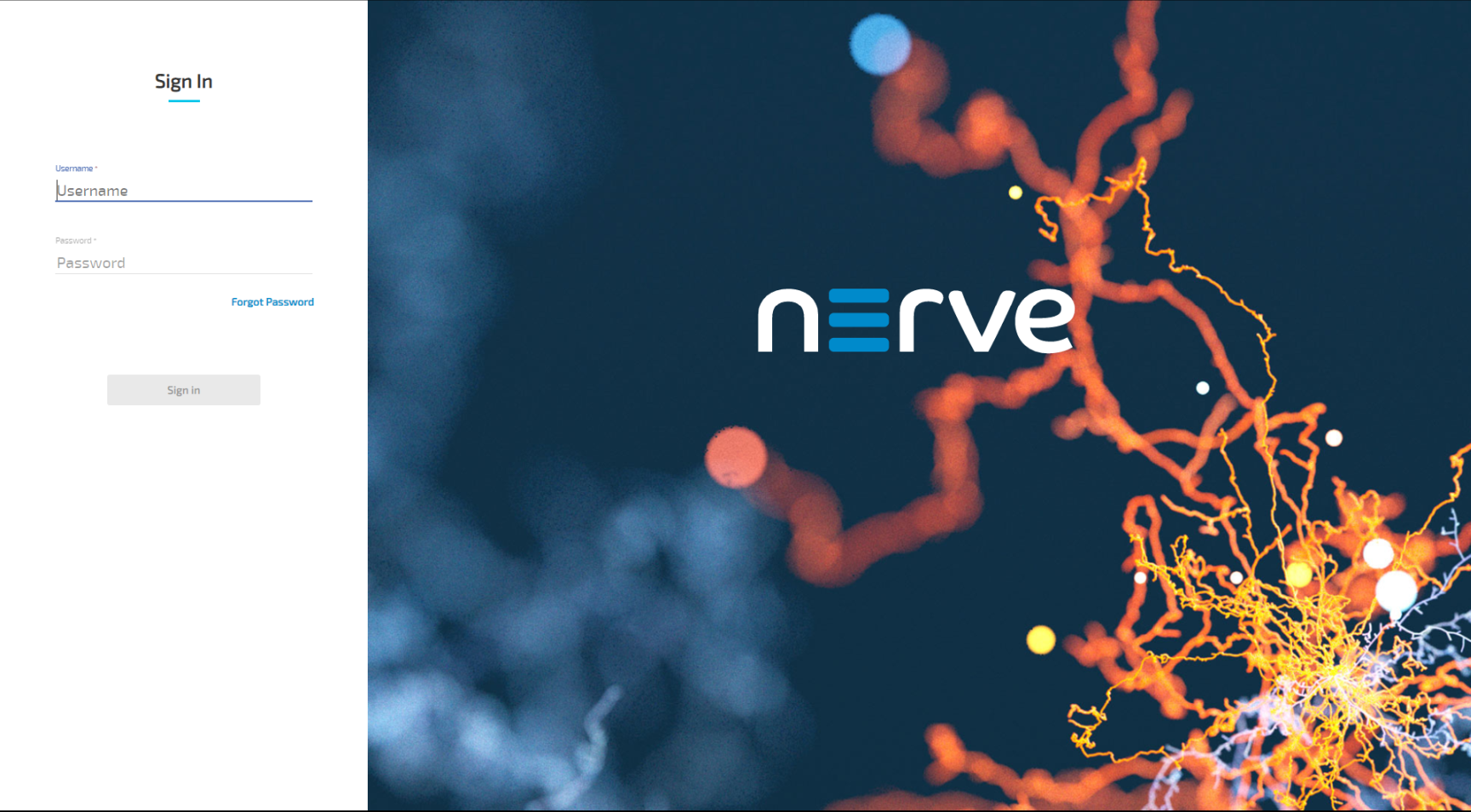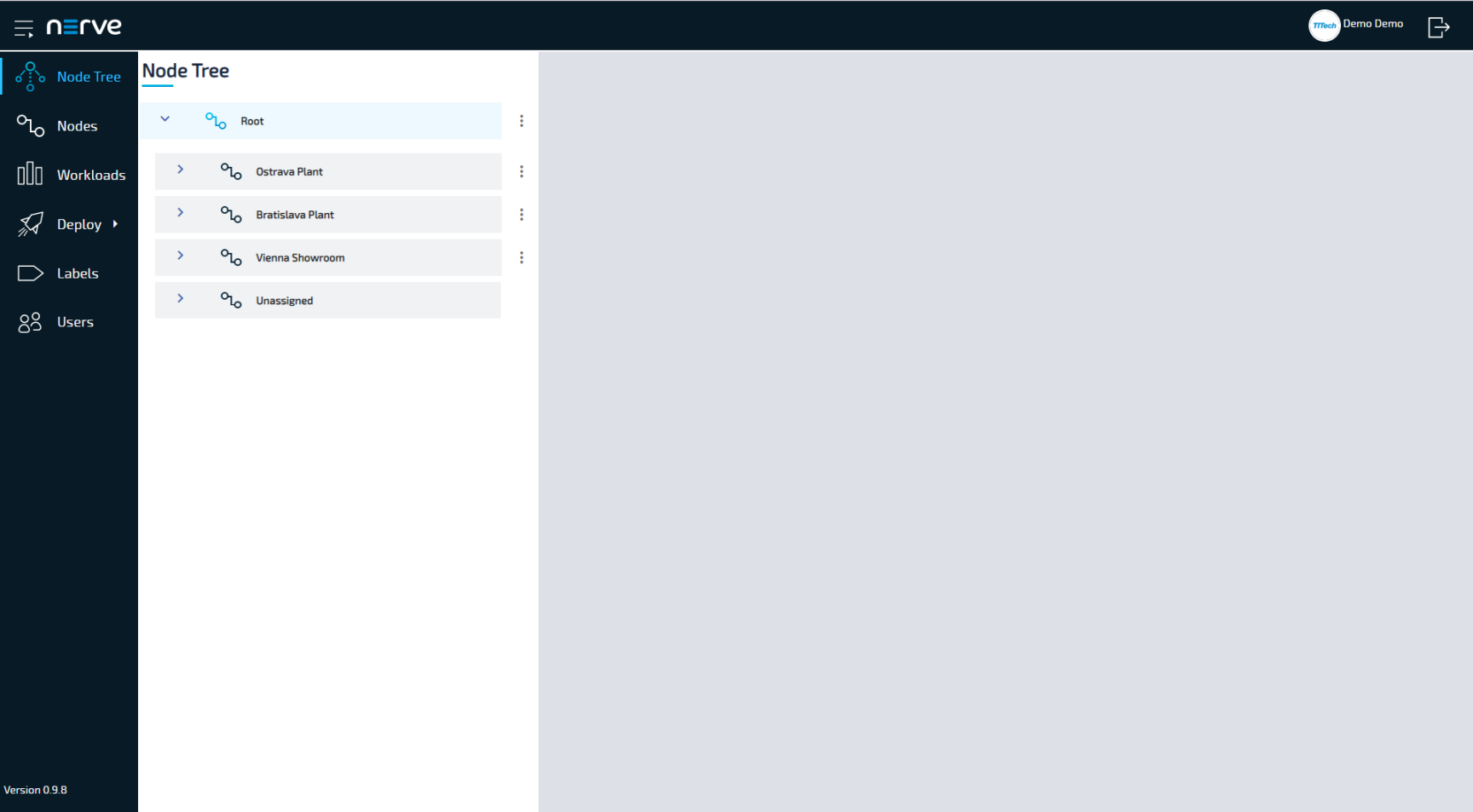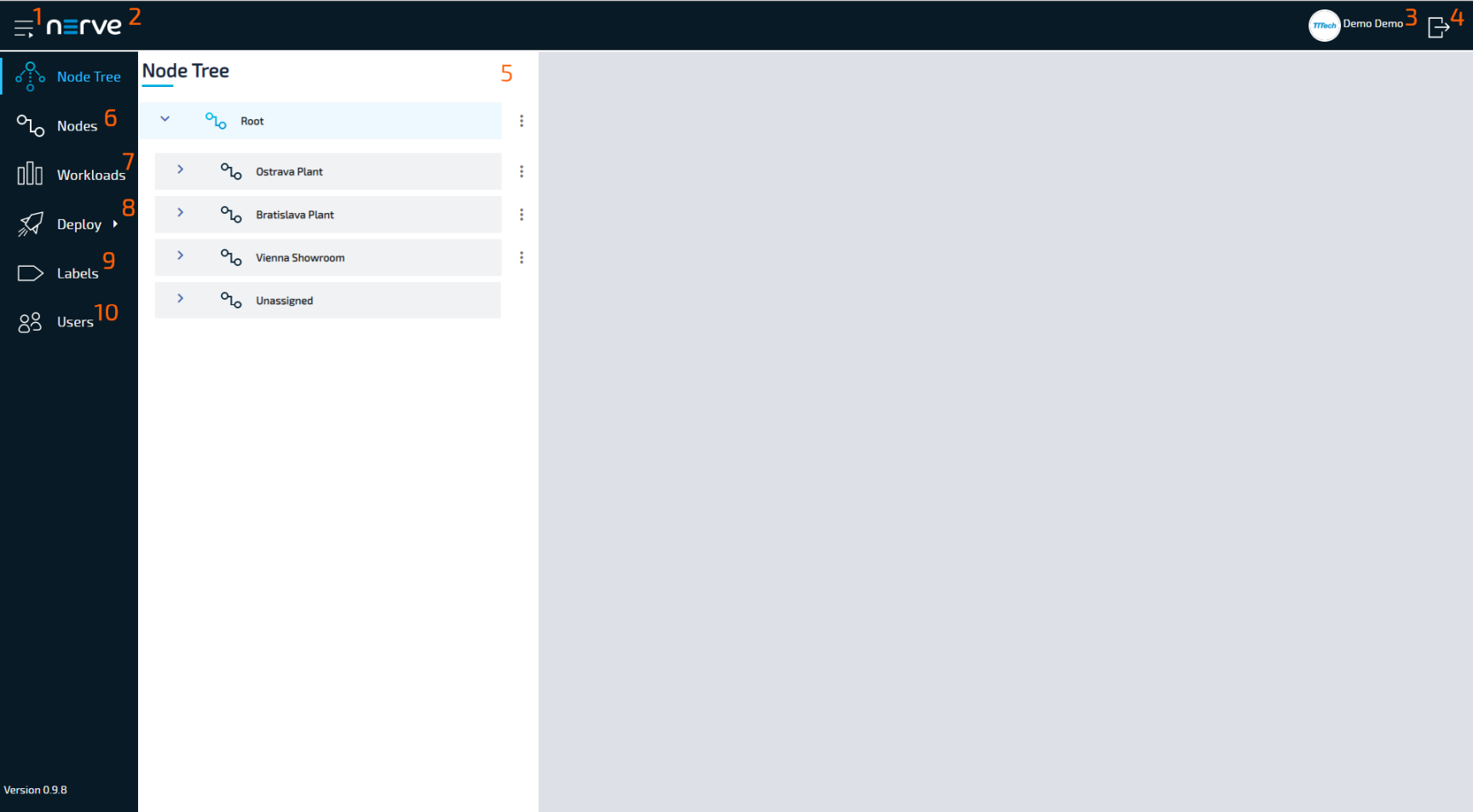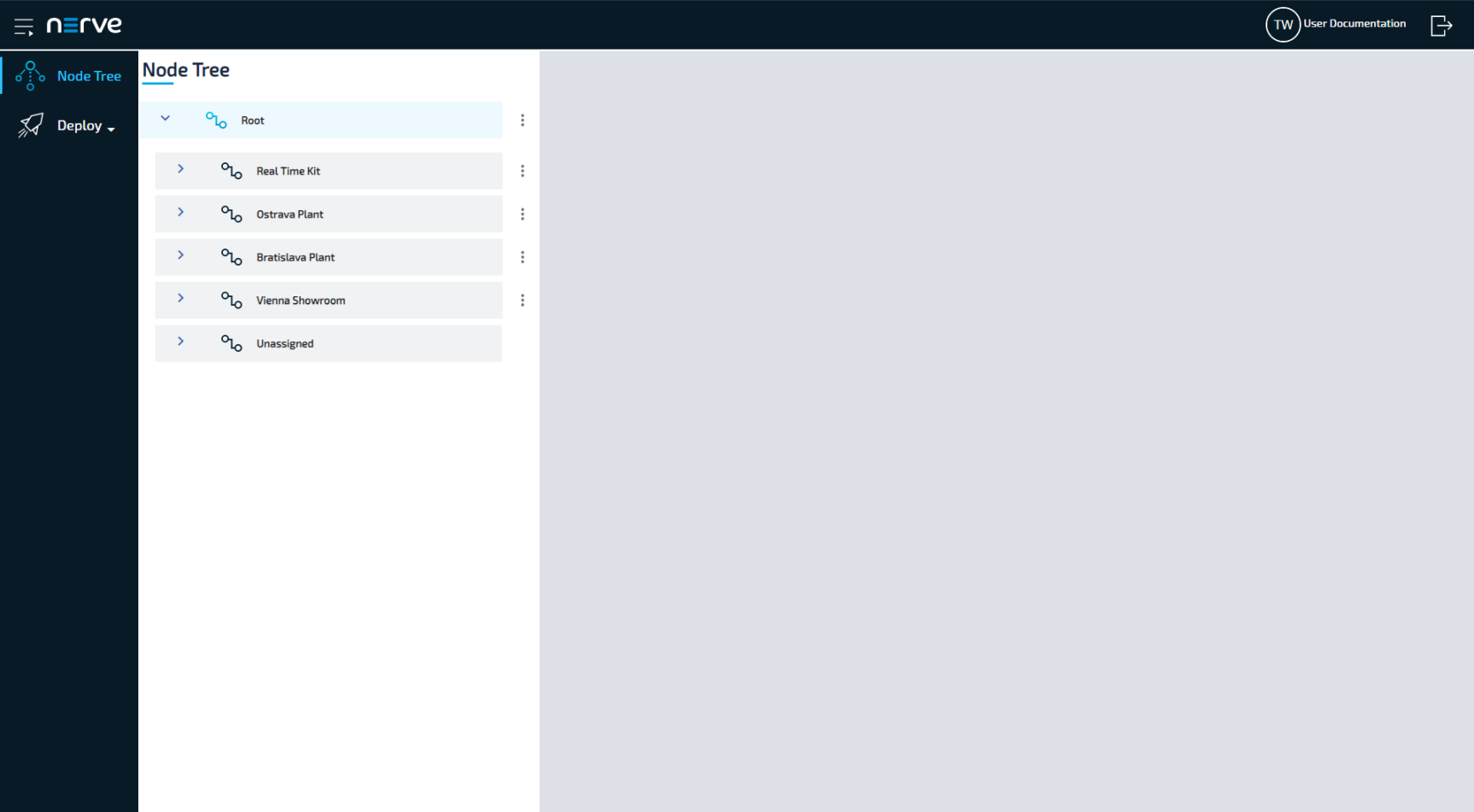Nerve Management System#
The Nerve Management System is a web-based service that permits management of Nerve Blue nodes that are registered. It can be used to:
- Monitor nodes
- Deploy and control workloads on a node
- Manage workloads
Note
Google Chrome or Firefox Version 63 or later are recommended for the usage of the Management System.
Logging in to the Management System#
The Management System is either hosted by TTTech Industrial or installed on your premises. The URL of the Management System changes accordingly. You can find the URL to your Management System in the customer profile if it is hosted by TTTech Industrial.
- Go to the URL of the Management System.
-
Log in with the credentials for the Management System.
Note
The initial login credentials of the Management System can be found in the customer profile. If you have not received a customer profile, please contact your sales representative or TTTech Industrial customer support at support@tttech-industrial.com.
You will reach the Node Tree in the Management System.
Menu Structure of the Management System#
As a landing page the Management System shows the Node Tree. You can navigate the site by using the menu bar on the left side.
| Item | Description |
|---|---|
| Burger Menu (1) | Clicking here will expand and collapse the menu bar on the left side. The expanded version of the menu adds names to the menu icons. |
| Nerve logo (2) | By clicking the Nerve logo, you can return to the Node Tree. |
| User display (3) | From here you can access your user profile and edit its details. |
| Log out button (4) | Clicking this icon will log you out of the Management System. |
| Node Tree (5) | This is the default view of the Management System. It displays all registered nodes in a Node Tree. You can add, delete and move tree elements freely here, as well as manage nodes. It mainly serves an organizational purpose and does not impact the functionality of the nodes. |
| Nodes (6) | Here you can see a list of all available nodes that have been registered in the Management System. You can add and remove nodes, as well as edit their details. |
| Workloads (7) | All workloads that have been provisioned in the Management System are listed here. Workloads can be added, deleted, disabled and edited through this menu. New versions of workloads can also be added here. |
| Deploy (8) | Workloads that have been provisioned previously can be deployed by following the menu on the right. However, there are two extra menus available here:
|
| Labels (9) | This is a list of all labels that have been defined in the Management System. In this menu you can add, delete, edit and merge labels. |
| Users (10) | This is the user management menu. It lists all registered users and allows you to edit profiles and add new users. |